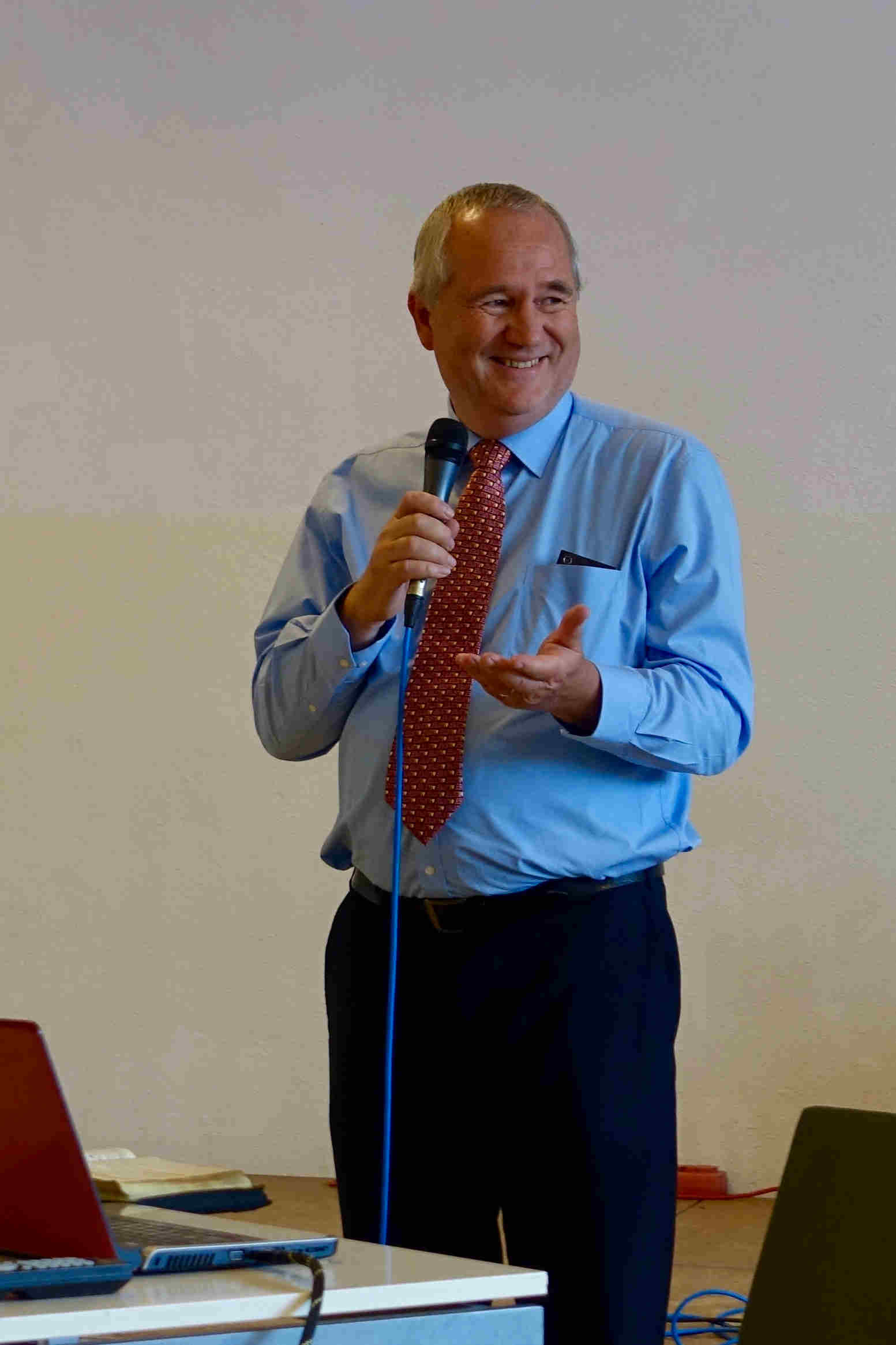This is the way I do it. Maybe there is another better way, so feel free to tell me.
The problem I had was that I could not choose Urdu for spell checking but only some sort of Arabic. So I did choose Arabic, but the trick is to put Urdu into it. It goes like this.
1. In OO go to Tools -> Option -> Language Settings -> Languages -> Tick the box "Enabled for complex text layout (CTL)"
2. Close Open Office and start it again.
3. Go again in OO to Tools -> Option -> Language Settings -> Languages ->
and chose Arabic (Egypt) as the CTL language.
4. Download the Arabic Dictionary for Open Office (dict-ar.oxt) from the Open Office Extension Site
(http://extensions.services.openoffice.org/en/project/arabic-spell) and also the Urdu Dictionary (dict-ur.oxt) from http://extensions.services.openoffice.org/en/project/dict-ur .
5. Install arabic dictionary via extension manager:
Tools -> Extension Manager -> Add -> browse to the place where you downloaded it and click on it.
6. Look for the place where it is installed (the folder dict-ar.oxt): Look for example in the terminal: "locate dict-ar.oxt". (First you might have to update the search database: "sudo updatedb").
7. Look for ar.dic in the dict-ar.oxt folder and open it with gedit.
8. Mark and delete the words in the list of ar.dic (the words are of course Arabic).
9. Open dict-ur.oxt with Archive Manager and open ur.dic from within it with gedit. Mark all of it and copy it and
10. paste it into the ar.dic file and save the so changed file.
11. When you open Open Office the next time it will spell check CTL Texts with the "Arabic (Egypt)" spell checker which is in reality your Urdu spell checker.